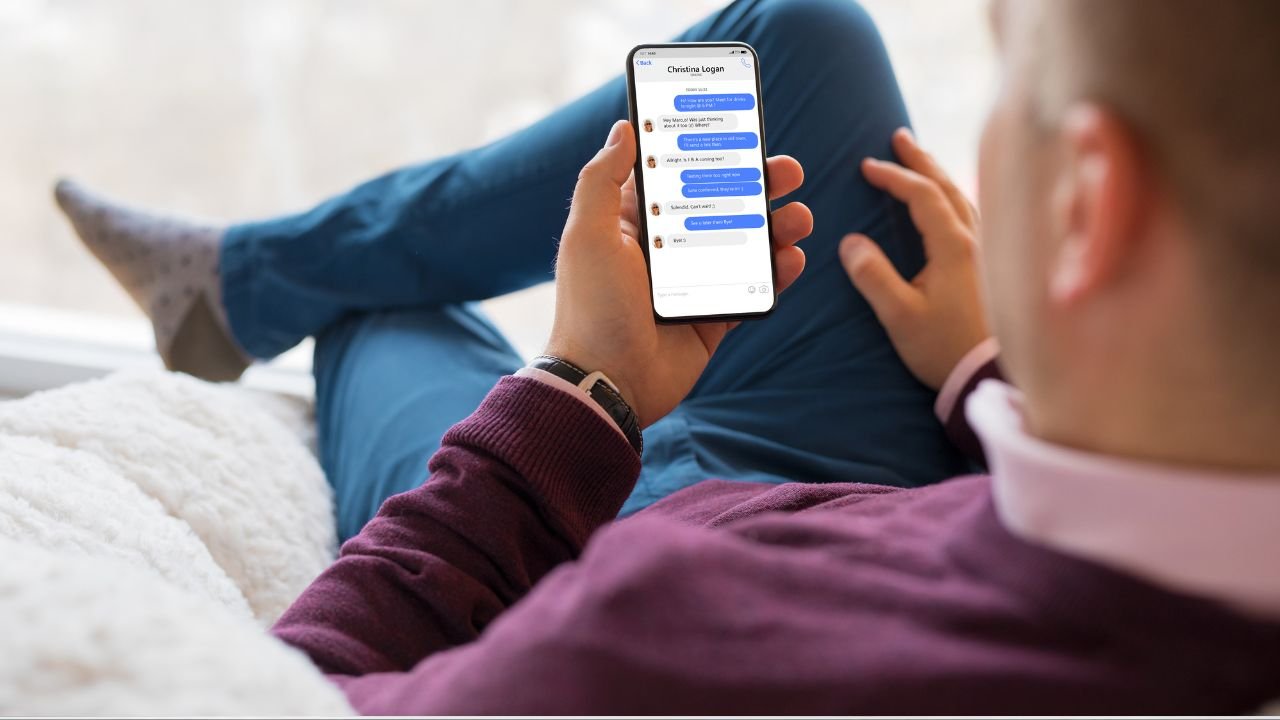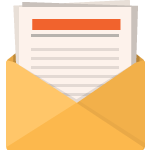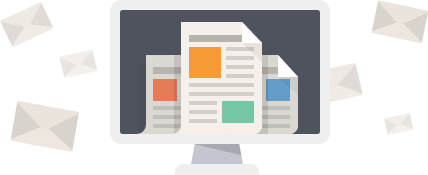How to Unsend iMessage: With the rollout of iOS 16, Apple introduced a feature that many users have been anticipating: the ability to unsend iMessages. This functionality enhances message control, allowing senders to retract messages shortly after sending them. This capability has implications for privacy and messaging etiquette, providing a dynamic communication experience.
Here is how to effectively utilize the unsend feature in iMessages:
- Timing: The message can be unsent within two minutes of sending it.
- Accessibility: Both the sender and receiver must be using iMessage on iOS 16, iPadOS 16.1, macOS Ventura, or later.
- Notification: When a message is unsent, a note appears in the conversation, notifying all participants that a message was retracted.
How to Unsend iMessage (Steps):
- Open the Messages app and go to the conversation containing the message to be unsent.
- Touch and hold the message bubble that needs retraction.
- Select the Undo Send option from the context menu.
- A confirmation will appear, indicating that the message has been unsent.
Points to Remember:
- Once unsent, the message is removed from devices of both sender and recipient.
- The recipient might see a notification that a message was unsent.
Using the ability to unsend messages responsibly can prevent misunderstandings and maintain the flow of accurate communication. This feature adds a layer of flexibility and correction to digital conversations.

Table of Contents
Why Unsend iMessage?
Unsending an iMessage is a valuable feature for a variety of reasons:
- Mistakes Correction: It allows users to promptly correct errors made while typing a message.
- Privacy Concerns: Gives the opportunity to retract a message that was sent unintentionally, thus protecting one’s privacy.
- Miscommunications: Helps prevent potential miscommunications by removing a message that might have been misleading or out of context.
- Content Control: Empowers users with greater control over the content they share.
| Scenario | Benefit of Unsending |
|---|---|
| Accidental Message | Prevent unintended reading |
| Incorrect Information | Correct false details |
| Confidential Information | Mitigate privacy breaches |
To unsend a message, users usually have a limited time frame after the message has been sent. For example, Apple allows you to unsend a message within a short window after sending it.
Remember that for this feature to work, all participants in the conversation must be using compatible software versions that support message unsending.
Built-in Unsend Feature
Apple has introduced a built-in feature allowing users to retract a sent message through the Messages app on devices running iOS 16, iPadOS 16.1, macOS Ventura, or later versions. To unsend an iMessage, simply follow these steps:
- Locate the Messages app and open a conversation thread.
- Press and hold the message bubble to be unsent.
- Select Undo Send from the menu.
When a message is unsent, it is removed from both the sender’s and recipient’s devices. Notably, users have a two-minute window to unsend a message after sending it. Here’s a quick reference table for device compatibility and requirements:
| Device | OS Version Required | Time Limit |
|---|---|---|
| iPhone | iOS 16 or later | 2 minutes |
| iPad | iPadOS 16.1 or later | 2 minutes |
| Mac | macOS Ventura or later | 2 minutes |
It is important to emphasize that this feature only works with iMessage and both the sender and recipient need to have the appropriate software update.
How to Unsend iMessage Without Apps: A Step-by-Step Guide
Unsending an iMessage can save one from potential embarrassment or miscommunication. Fortunately, with the release of iOS 16, Apple has introduced the ability to unsend messages directly within the Messages app. Here is a concise guide on how to retract an iMessage:
| Step | Action |
|---|---|
| 1 | Open the Messages app on your iPhone. |
| 2 | Navigate to the conversation thread that contains the message you intend to unsend. |
| 3 | Press and hold the message bubble you wish to retract. |
| 4 | Select Undo Send from the context menu that appears. |
| 5 | Confirm the unsending if prompted. |
Please note:
- The option to unsend is only available for a short period after sending the message, typically two minutes.
- Both the sender and the recipient must be using iMessage with iOS 16, iPadOS 16.1, macOS Ventura, or later versions.
- The recipient will be notified that a message was unsent.
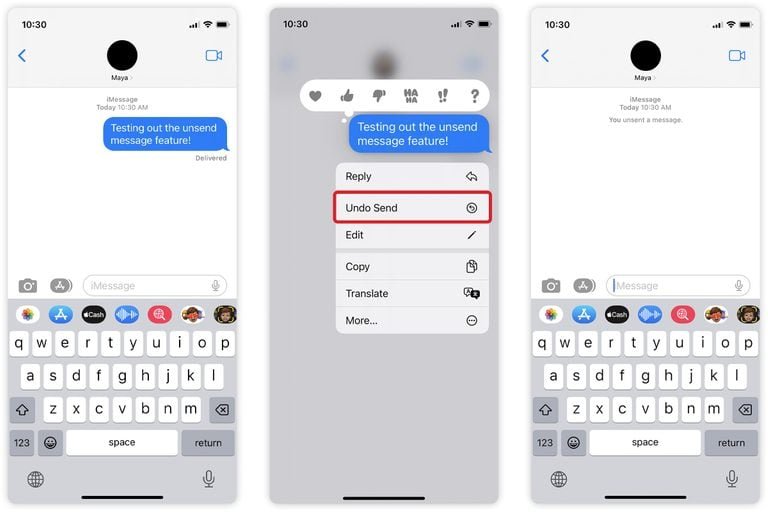
Third-Party Apps for Unsending iMessages
While iOS 16 allows users to unsend messages directly within iMessage, some users may choose to utilize third-party applications for additional messaging features. Utilizing these apps, one can often find alternative ways to manage their messages, including but not limited to, unsending capabilities. It is critical to note that the functionality and availability of such features may vary based on the application being used, and the user should consult the specific app’s guidelines. Below is a table that outlines some third-party apps which might offer message retraction features:
| App Name | Unsend Feature | Notes |
|---|---|---|
| Yes | Recipients see a placeholder text indicating a message was deleted. | |
| Telegram | Yes | Allows unsending within a specific time frame. |
| Viber | Yes | Messages can be unsent for all participants in a conversation. |
| Signal | Yes | Offers a similar unsend feature focusing on privacy. |
Users should remain aware that:
- The recipient might receive a notification that a message has been unsent.
- Some apps might still display the contents of the message to the recipient before it is unsent.
- Consideration of privacy policies is advised, as third-party apps may handle data differently than iMessage.
Privacy and Security
When discussing the feature of unsending iMessages, the subject of privacy and security is paramount. Users should understand the implications and limitations of this functionality.
How Message Unsending Enhances Privacy:
- Allows removal of mistakenly sent messages.
- Prevents the receiver from viewing the unsent message after action is taken.
- Reduces the risk of information being shared unintentionally.
Security Considerations for Users:
- Messages can be unsent only within a short time frame after sending.
- Recipients receive a notification that a message was unsent.
- Functionality is only supported on devices running iOS 16, iPadOS 16.1, macOS Ventura, or later versions.
| Feature | Capability |
|---|---|
| Time Limit | Message unsending is restricted to a brief period after sending. |
| Compatibility | Both sender and recipient need compatible software versions. |
| Notification | A notification appears in the conversation indicating a message was unsent. |
User Best Practices:
- Verify that both sender and recipient are using the latest operating system for compatibility.
- Act promptly if a message needs to be retracted to fall within the allowed time window.
- Understand that unsending a message may not prevent the recipient from having already seen the message if viewed immediately upon delivery.
When users unsend a message, it is removed from the conversation on both ends, enhancing the sender’s control over their sent messages and consequently their privacy. It is crucial for users to be aware that messages are not retracted from screenshots taken prior to unsending or from devices not connected to the internet at the time of unsending. Therefore, while this feature can contribute to an individual’s privacy, it should not be solely relied upon for securing sensitive information.
Common Misconceptions
- Message Retrieval: Many believe that once an iMessage is unsent, it can be retrieved or viewed again by the sender, but this is not the case. Once an iMessage is unsent, it is removed from both the sender’s and recipient’s devices.
- Time Limit: There’s a misconception that messages can be unsent at any time. In reality, messages can only be unsent shortly after they are sent—typically within a two minute time frame.
- All Devices Can Unsend: Some users think any Apple device can unsend messages regardless of its operating system. However, this feature is only available on devices running iOS 16, iPadOS 16.1, macOS Ventura or later.
- iMessage Exclusivity: A common mistake is assuming that SMS texts can also be unsent. Only iMessages, which are texts sent between Apple devices using the iMessage service, have the capability to be unsent.
- Recipient’s Read Status: Users sometimes assume that an unsent message won’t show as read if the recipient opened it before it was unsent. If the recipient has read the message, unsending it won’t change the read status.
| Feature Clarification | Truth |
|---|---|
| Message Disappears Immediately | It may take a moment for the message to disappear from the recipient’s view. |
| Prevents Screenshots | Unsending does not prevent the recipient from having taken a screenshot before the message was unsent. |
| Cross-Platform Functionality | The feature is not cross-platform and is exclusive to iMessage within the Apple ecosystem. |
- Privacy Concerns: It’s wrongly believed that unsending a message ensures complete privacy. If the recipient has already seen the message, unsending it will not erase their memory or any screenshots taken.
- Effects on Group Chats: The removal of a message from a group chat can be misunderstood. The message is removed from all participants’ devices if successfully unsent within the time limit.
For more details on the specifics of unsending iMessages, readers can refer to guides and instructions on the Apple Support website, which provide step-by-step procedures and additional context.
Future Developments
| Feature | Description | Expected Benefit |
|---|---|---|
| Extended Undo Timeframe | Increase the time users have to unsend a message | Provide greater flexibility and reduce pressure to act quickly |
| Advanced Editing Tracking | Show a log of edits made to a message | Enhance transparency and trust between users |
| Multi-Device Synchronization | Ensure edits and unsends reflect on all devices | Improve user experience across Apple ecosystem |
- Increased Customization Options
Users might be able to personalize undo send feature settings, allowing for a customized experience that can cater to individual preferences for privacy and communication management.
- AI-Powered Suggestions
iMessage could incorporate artificial intelligence to suggest when to edit or retract a message based on the context and language used, thus enhancing the messaging experience.
- Privacy Enhancements
Given the importance of digital privacy, Apple may introduce additional measures to ensure that unsent messages are irretrievably deleted from all servers, further protecting user data.
The continuous improvement of the iMessage service will reflect Apple’s commitment to user-requested features and the evolution of messaging as a tool for both personal and professional communication.
User Responsibility
When attempting to unsend an iMessage, users should be aware of their responsibilities and the limitations of this function. Here are key considerations:
- Timeliness: Users must act swiftly to unsend a message. The undo option is available for a short period after sending a message.
- Acknowledgment: They should acknowledge that even if a message is unsent, the recipient may have already seen it or received a notification.
- System Requirements: It’s essential to ensure that both sender and recipient use the latest iOS, which supports the unsend feature.
- Notifications: Users should be prepared that the recipient will receive a notification that a message was unsent.
| Action | User Responsibility |
|---|---|
| Sending iMessage | Verify message content before sending to minimize the need to unsend. |
| After Sending | Quickly use ‘Undo Send’ if necessary, and be aware of the time limitation. |
| Update Status | Keep iOS updated to ensure access to the latest messaging features. |
| Privacy | Respect privacy and understand that unsent messages may have been seen. |
Remember, while users can retract an iMessage, they hold the responsibility to use this feature ethically and judiciously.
Conclusion
In the examination of methods how to unsend iMessage, multiple avenues have been identified. Apple’s proprietary messaging platform, iMessage, allows users to unsend messages using specific steps.
- Timing is critical: The feature to unsend imessage is typically available for a short window after the message has been sent, often up to two minutes.
- User action: One must press and hold the message bubble and then select the “Undo Send” option which causes the message to vanish from both the sender’s and recipient’s devices.
- Notification: It is noted that when a message is unsent, a notification may appear in the conversation thread indicating this action.
- Device compatibility: This functionality is supported by devices running the necessary iOS version that introduced this feature.
Users should be aware of the potential limitations and the importance of acting swiftly should they need to unsend a message. The ability to retract a message is a valuable tool, and being well-informed on the process ensures effective communication and privacy management.
For detailed instructions, one may refer to guidance on how to unsend imessage on your iPhone provided by Apple Support, or look into comprehensive articles like How to Unsend iMessage on iPhone, iPad, and Mac which further elaborate on these capabilities.
Frequently Asked Questions
This section addresses some common inquiries users have on how to unsend imessage, providing straightforward guidance on its use and features.
What is the time limit for unsending a message in iMessage?
In iMessage, users can unsend a message for up to two minutes after sending it. This brief window allows the sender to retract the message before it’s considered permanent in the conversation.
Is there a way to retract a text message after it’s sent from an iPhone?
Yes, text messages sent from an iPhone can be retracted within a 2-minute time frame by using the “Undo Send” feature, which deletes the message from both the sender’s and the recipient’s devices.
How can one know if a message can no longer be edited or unsent in iMessage?
To determine if a message is no longer editable or cannot be unsent, one should look for the absence of the “Undo Send” or “Edit” options after holding down on the message bubble. These options are only available within a limited time window after sending a message.
Are there any methods to edit a sent iMessage?
Sent iMessages can be edited within two minutes after being sent by tapping and holding the message bubble and selecting the “Edit” option. This feature allows senders to correct mistakes or revise their message content within a short window.
What are the steps to remove an iMessage from a conversation after sending?
To remove an iMessage after sending, perform the following steps:
1. Tap and hold the message bubble.
2. A menu will appear. Tap “Undo Send.”
3. The message will disappear from the conversation on both the sender and receiver’s devices.
Is it possible to delete a sent message within iMessage without the recipient noticing?
While one can delete a sent message within the 2-minute window using the “Undo Send” feature, a notification will appear in the receiver’s message thread, indicating that a message was unsent. Thus, it’s not possible to delete a message without the recipient potentially noticing, but the actual content of the message can be retracted.