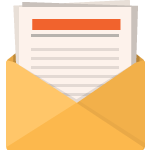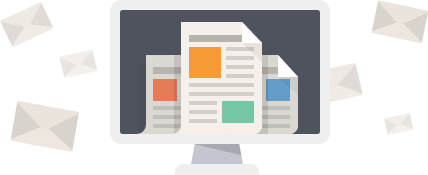iCloud Email is Apple’s cloud-based email service that seamlessly integrates with the company’s ecosystem of devices and services. It is accessible via web browsers or native Apple apps on iOS, iPadOS, and macOS. iCloud Email provides users with an @icloud.com email address and a secure, ad-free platform for managing their electronic correspondence. With a focus on simplicity and a user-friendly interface, iCloud Email is positioned as a hassle-free solution for personal and business communication that synchronizes across all your Apple devices, ensuring your emails, contacts, and calendars are always up to date.
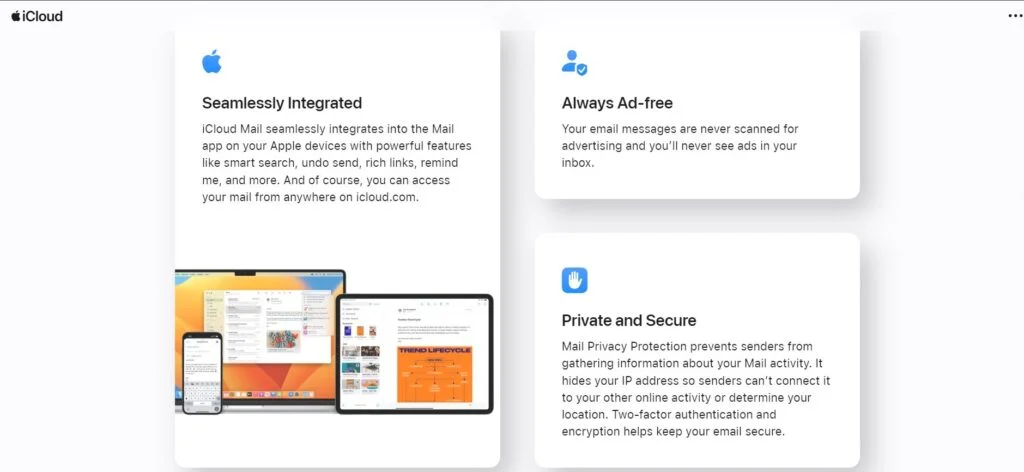
Setting up and using iCloud Email is straightforward and accessible for Apple device owners. After signing in with an Apple ID, users can manage their inbox, send emails, and organize messages with ease. Advanced features, such as custom email domains and the ability to hide personal email addresses, enhance the control users have over their email privacy and management. iCloud Email is not just a standalone service; it’s a gateway to the broader suite of iCloud services including storage, notes, and document sharing, all designed to work in harmony with one another.
Key Takeaways
- iCloud Email offers an ad-free, integrated email experience across Apple devices.
- Users can access advanced features like custom email domains and privacy options.
- The service is part of the larger iCloud ecosystem, enhancing productivity and connectivity.
Table of Contents
Getting Started with iCloud Email
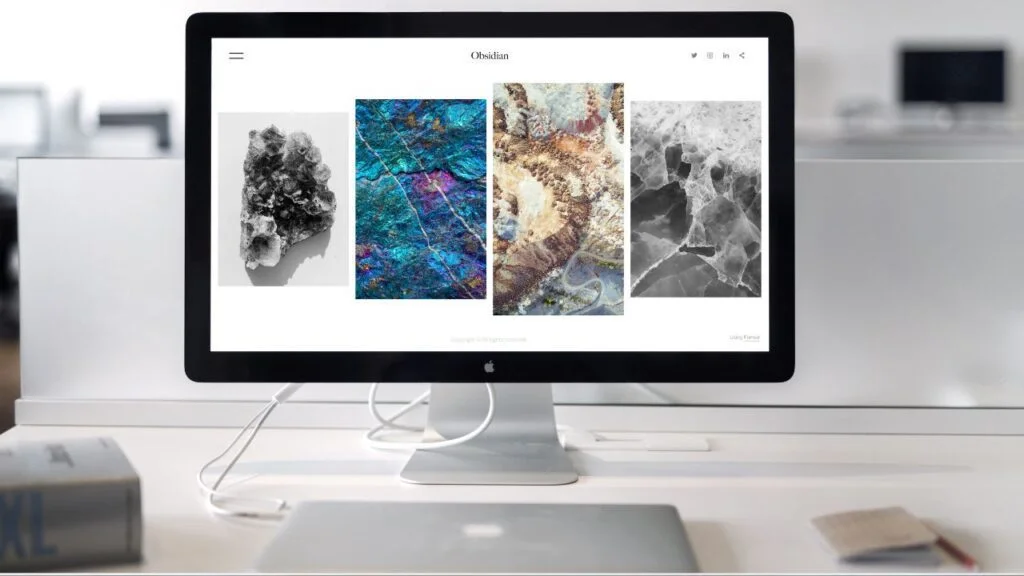
To effectively use iCloud Email, one must create an Apple ID, set up the mail service across all their devices, and understand how to access their email through a web browser. This process ensures seamless integration and access to Apple’s email services.
Creating an iCloud Account
To initialize the use of iCloud Mail, a user must first create an Apple ID if they do not already have one. This Apple ID serves as the gateway to all Apple services, including iCloud Mail. Users can visit Apple’s official iCloud website to sign up for an Apple ID. Upon signing up, an @icloud.com email address is automatically generated.
Setting Up iCloud Email on Devices
iCloud Email can be set up on a variety of devices, including Mac, iPad, iPhone, and even Windows. This involves signing into each device with the same Apple ID and ensuring that iCloud is enabled for mail:
On iOS devices:
- Go to Settings, tap on the user’s name, and then tap iCloud.
- Toggle on the Mail option to enable iCloud Mail.
On Mac:
- Open System Preferences, click iCloud, and select the checkbox next to Mail.
On Windows:
- Users must download and install iCloud for Windows.
- Sign in with the Apple ID and select Mail, Contacts, Calendars, and Tasks.
Accessing iCloud Email via Web Browser
iCloud Mail can be accessed on any device with a web browser, allowing users to view and send emails from their iCloud email address. They can simply navigate to icloud.com/mail, sign in with their Apple ID, and use the full functionalities of iCloud Mail. It is compatible with internet browsers like Safari, both on Apple devices and on PCs.
Navigating iCloud Email Features
iCloud Mail offers an intuitive interface for managing your emails effectively. With special features for organizing messages and customizing user settings, individuals can tailor their email experience to their preferences.
Organizing Emails with Folders
Creating and utilizing folders in iCloud Mail allows users to manage their messages with ease. One can create folders to categorize emails by topic, project, or priority. To move a message into a folder, users can simply drag and drop it, or use the Move button for more precision. This helps keep the inbox less cluttered and makes important emails easy to locate.
Using iCloud Mail Settings
Within iCloud Mail settings, several options are available to customize the email experience. Users can change their password through these settings, enhancing account security. Additionally, settings allow users to activate filters or rules for incoming emails—helping to automatically sort messages into the appropriate folders. For those wishing to manage their reply preferences, such as default addresses and vacation responses, settings offer the necessary features.
Advanced iCloud Email Management

Advanced iCloud Email Management encompasses a suite of features available for iCloud+ subscribers, including options for enhanced security, the ability to use a custom email domain, and exclusive privacy tools designed to safeguard communication.
iCloud+ Exclusive Features
For subscribers, iCloud+ offers several exclusive features. “Hide My Email” allows users to create unique, random email addresses that forward to their main iCloud Mail, protecting their personal email from being shared. Subscribers can also take advantage of “HomeKit Secure Video,” which provides a secure and private way to monitor and record home security footage, accessible through iCloud Mail notifications.
Custom Email Domain Setup
iCloud+ users have the ability to set up a custom email domain. This feature elevates a user’s email address for a more personalized and professional look. To do this, enable iCloud Mail for your domain, then create and manage email addresses for family members or associates within this domain.
Email Security and Privacy Tools
Security is a paramount concern for email management. iCloud Email utilizes two-factor authentication for an added layer of security. This works in conjunction with regular password updates to help keep accounts secure. Users are also kept informed of potential security issues with prompt alerts. Private Relay, another iCloud+ feature, encrypts traffic leaving a user’s device, ensuring that all browsing activities and emails are secure from interception.
iCloud Integration with Apple Ecosystem
iCloud’s integration within the Apple ecosystem enhances user experience by seamlessly connecting various services and devices. It ensures that essential data and media are up to date across the entire suite of Apple products.
Syncing with Other Apple Services
iCloud Drive acts as the central hub for all files and documents, allowing them to be accessible across different devices. Whether updating a document on an iPad or adding a note on a MacBook, changes are instantaneously reflected. iCloud Photo Library and iCloud Backup work in tandem, preserving precious memories and data without manual intervention. With iCloud Keychain, secure syncing of passwords and payment information across devices keeps online transactions smooth and safe. For schedules and important dates, iCloud Calendar and iCloud Contacts maintain consistency, ensuring appointments and contacts are always current.
- Files: Automatic synchronization across devices
- Photos: Uploads and updates available on all Apple devices
- Keychain: Securely keeps passwords and credit card information
- Calendar: Keeps schedules in sync across devices
- Contacts: Updates contact information universally
Managing Subscriptions and Family Sharing
Through iCloud, Family Sharing settings are easily managed, enabling users to share purchases from the Apple Store, access to subscriptions, and even storage plans with up to five family members. iCloud also plays a critical role in managing subscriptions across Apple services, such as Apple Music, Apple News+, and more. Each family member can utilize services like iCloud Drive, iCloud Backup, and Notes within the Family Sharing framework, while ensuring personal data remains private to each user.
- Apple Store: Share purchases with Family Sharing
- Home: Streamline home device management for family members
- Family: Allow subscriptions and storage plans to be shared
By integrating with the Apple ecosystem, iCloud empowers users to enjoy a cohesive and synchronized digital life.
Troubleshooting and Support for iCloud Email
Navigating through iCloud Email issues requires a clear understanding of common problems and their solutions, as well as access to comprehensive user guides and support resources.
Common iCloud Email Issues and Solutions
iCloud Mail users may encounter several issues that disrupt their email experience. Here are specific issues paired with targeted solutions:
- Access Issues: Verify iCloud Mail’s system status. If it’s down, access may be affected until the service is restored.
- Sending/Receiving Messages: Ensure iCloud Mail is turned on in the Mail app. Check this on a Mac by selecting Preferences in the Mail app, clicking Accounts, and verifying the iCloud account is online.
- Storage Limitations: iCloud Mail may stop functioning when iCloud storage is full. Manage storage by deleting unnecessary emails or upgrading the iCloud storage plan.
iCloud Support and User Guides
For more personalized support and comprehensive guides on using iCloud Mail:
- Update and Setup: Learn to set up and keep settings current by storing Mail preferences in iCloud Drive, which will sync mail signatures, and more across devices. This information is pertinent when turning on iCloud Drive in iCloud settings.
- Online and Mail App Access: Users can access iCloud Mail via the Mail app on iOS devices or through icloud.com on a web browser. Both platforms offer step-by-step guides to navigate the interface.
For in-depth troubleshooting and assistance, users can consult Apple’s official iCloud support which offers a robust selection of user guides, troubleshooting articles, and contact options for further assistance.
iCloud Email Tips and Tricks
iCloud email offers a seamless experience for managing correspondence, optimizing storage, and enhancing productivity. Learn how to effectively handle emails and make the most of iCloud’s allocated storage capacity.
Effective Email Management Tips
Smart Mailboxes for Organization: Users can streamline their inbox by creating Smart Mailboxes. This feature automatically groups emails based on custom criteria—such as sender, subject keywords, or read status—making it faster to locate specific messages.
Rules to Automate Tasks: Setting up rules in iCloud Mail can automatically file, mark, or delete emails. For instance, one could set a rule to archive all newsletters, aiding in keeping the inbox clutter-free.
VIP Contacts: By marking certain contacts as VIPs, users ensure important emails stand out. Any message from a VIP will appear in a dedicated mailbox, reducing the risk of missing critical information.
Maximizing iCloud Storage
Regularly Clear Outdated Data: Users should periodically review and delete old emails, especially those with large attachments, to free up iCloud storage. Remember to empty the Trash folder to fully reclaim the space.
Optimize Attachments with iCloud Drive: Instead of sending large files as attachments, users can upload them to iCloud Drive and share links. This approach not only saves inbox storage but also simplifies file collaboration and management.
Frequently Asked Questions
This section addresses some common inquiries users have about iCloud Mail, providing straightforward guidance on its use and features.
How can I create/set up a new iCloud email account?
To create a new iCloud email account, one should start by going to the iCloud website or using their iOS device’s settings. Detailed steps can be found in this step-by-step guide.
What steps are involved in logging into iCloud Mail on my iPhone?
On an iPhone, one must go to the Settings app, tap on [your name], and then iCloud. There, they must ensure that Mail is turned on to log into iCloud Mail.
Are there any unique features that differentiate iCloud Mail from other email services?
iCloud Mail stands out due to its integration with Apple devices and services, offering features like iCloud Drive and seamless syncing of contacts, calendars, and documents across devices.
How do I access my iCloud email from a web browser?
Users can access their iCloud email from a web browser by navigating to iCloud.com/mail and signing in with their Apple ID credentials.
Can I create an iCloud email account directly on my iPhone, and if so, how?
Yes, one can create an iCloud email account on an iPhone by going to Settings, tapping on “Mail,” and following the prompts to set up a new iCloud email address.
What should I do if I’m having trouble accessing my iCloud Mail account?
If trouble arises while trying to access an iCloud Mail account, it is recommended to check Apple’s system status page and ensure all settings are correctly configured on the device.